If your computer is not completely secure, you may have noticed that an antivirus program, Antivirus System Pro, is automatically installed on your computer. It starts scanning your computer automatically and asks you to upgrade to paid version or other similar things. What’s ironical is that this software itself is a malware.
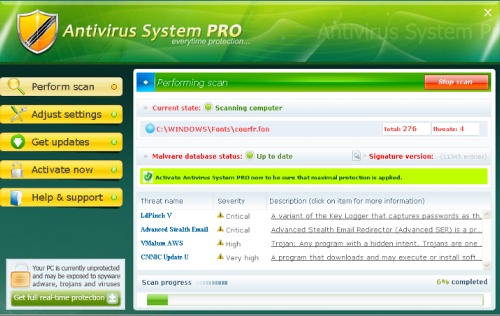
Antivirus System Pro is automatically installed to your computer if you visit malicious websites or if your computer is infected by some trojan. If you see this program on your computer, I suggest you to remove it immediately.
There are two ways to remove Antivirus System Pro. Either do it manually(hard) or use your antivirus program to remove the Antivirus System Pro automatically(easy). Here’s the detailed explanation-
Manually Remove Antivirus System Pro
1. Block the antivirsystem.com website. Read this tutorial to learn how to block specific websites on your computer without using any third part software. If you are using firewall, then configure its rules to block traffic from this website.
2. Open Task Manager by pressing CTRL+ALT+DEL or CTRL+SHIFT+ESC. Click on the processes tab, and find the following two processes,
Antivirussystempro.exe
uninstall.exe
Now right click on each of these processes one by one and click on End Process.
3. Open registry editor, Start > Run, type regedit and press enter. Now locate and delete the following keys,
HKEY_LOCAL_MACHINE\SOFTWARE\Antivirus System PRO
HKEY_LOCAL_MACHINE\SOFTWARE\Microsoft\Windows\CurrentVersion\Uninstall\Antivirus System PRO
HKEY_LOCAL_MACHINE\SOFTWARE\Microsoft\Windows\CurrentVersion\Run “Antivirus System PRO”
HKEY_LOCAL_MACHINE\SOFTWARE\Microsoft\Windows\CurrentVersion\ShellServiceObjectDelayLoad “ieModule”
4. Delete the following files from your computer,
%ProgramFiles%\Antivirus System PRO\conf.cfg
%ProgramFiles%\Antivirus System PRO\mbase.vdb
%ProgramFiles%\Antivirus System PRO\quarantine.vdb
%ProgramFiles%\Antivirus System PRO\queue.vdb
Here %ProgramFiles% denotes the path of your Program Files folder.
That’s it. Now the Antivirus System Pro is completely removed from your system.
Automatically Remove Antivirus System Pro
First make sure that you are using a legitimate antivirus program. Go to the program settings and update it to latest malware definitions. Then run a complete system and memory scan. It will automatically detect and remove the Antivirus System Pro.
Some websites are also providing Antivirus System Pro Remover software. They claim that it automatically removes all the registry entries, processes, files associated with Antivirus System Pro. But since I have not tested these software, I’d not recommend using them. If you still want to try these software, then simply ask google and you’ll immediately see many download links. But be careful, you’ve been warned
yes its 2ru………..
dear mayur im harrassed by some trojan on my laptop & i want to get rid out of them but at the same time i dont want to spent on any paid anti virus programmes so if u can suggest me hot to remove them as well as my lap top is IBM think pad celeron & at times it performs too slow & occasionally keep on getting hanged pls suggest me some easy solution to improve the performance of my machine..
@Sajid
The only way to get rid of malware is to scan the system using a good antivirus software. There’s no need to spend money to buy one. Almost every anti virus vendor provides a free home version of their software.
I just couldn’t find antivirussystempro.exe on my desktop although Antivirus System Pro Alert pops up aways!
@jj
You will not find it on desktop. It is at the path mentioned above. Please read the post carefully.
Very nice information. Thanks for this.