The default view in Windows XP and Vista is tiles. If you’d like to set the default view to thumbnails, Filmstrip, Icons, List or Details, it can be done easily. Here’s the procedure-
1. Open any folder in windows and choose the appropriate view that you want set as default for each folder in windows. I am using thumbnail view for this example.
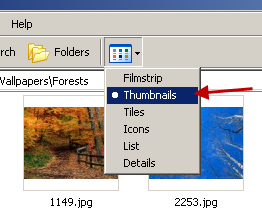
2. After applying the view, go to Tools > Folder Options. Click on the view tab, then click on Apply to all Folders.
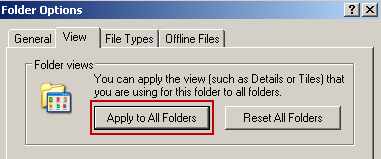
A dialog will be displayed to confirm the setting. Click on yes, and press OK to close the folder option window.
That’s it. The default view is now changed to thumbnails. You can set any view as the default view in windows explorer using this trick.
Hello Mayur,
I am a regular visitor of your site and really been improving my productivity by familiarizing your tricks.
While we try to upload a picture from windows to any web portal or mail clients, a dialog box comes and help us to choose the right file. At that time, by anyway, can we have thumbnails (or anyother) as a default one. because, if we try to upload multiple files, we need to choose our views every time.
Hope you will have a solution for this
Regards,
Senthil
senthiljee, I’m glad that my work has been useful for you.
Now, the default view in the open file dialog can’t be changed manually. However you can easily do that by using third part software like file-ex.
Thanks for the info! I’ve been trying to figure this out for the longest time =)
You are welcome Amanda :)
thanks very much
i wasted alot of time on internet searching how to change into thumbnails and you finally u rescued me
thanks again