Ever wanted to record something but couldn’t because of lack of appropriate software? Well, you can easily record anything without installing anything if your are on Windows. Most of the people don’t know that windows comes pre-loaded with a voice recording software. You can easily record small pieces of sound using this small utility.
How To Record Your Voice or Any Other Sound in Windows
1. Go to Start>All Programs>Accessories>Entertainment, and select Sound Recorder.
2. To record anything using the sound recorder, click on the button with the red colored dot on it. To stop recording, just click on the stop button (the square shaped button).
Now you can play this sound. You can even save this sound by using the File > Save menu option.
Troubleshooting the Sound Recorder
Can’t Record The Sound?
If you don’t see any waves while recording the sound, then it means that your sound is not being recorded.
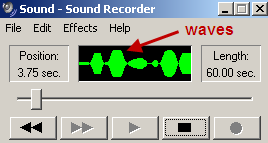
It may be an issue with the sound input device setting on your computer. To fix this, Open Control Panel, click on Sound and Audio Devices. Click on the Audio tab, and select your microphone as default sound recording device. Apply the settings. This change should fix the problem.
The Volume of Sound is so Less That You Can’t Hear Anything
If this is the case then before recording, then click on Effects > Increase Volume (by 25%). Click on this menu option many time, and you’ll be able to record with high volume easily .
Please let me know if you face any more problems while recording the sound.
1 thought on “Record Your Voice in Windows Without Installing Any Software”