It is very easy to customize the look and feel of your gmail inbox. You can use official themes for gmail released by google, or you can customize the color scheme of inbox on you own. Here’s the procedure to do this-
1. Log into gmail, and click on the settings link in the upper right corner of inbox,

2. In the settings area, click on the themes tab (it is usually the last tab on the gmail settings page)
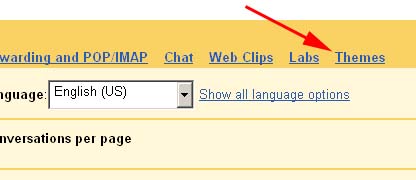
3. Now you’ll see all the official gmail themes. The currently chosen theme, that is, the default theme, will be displayed in a grey colored box. To choose another theme simply click on it.
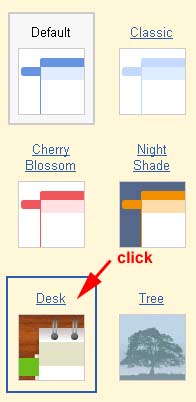
4. If you don’t like any of the default themes, then you can customize the color scheme of the inbox according to your tastes easily. Scroll down a bit on the themes tab, and click on the choose your own colors box.
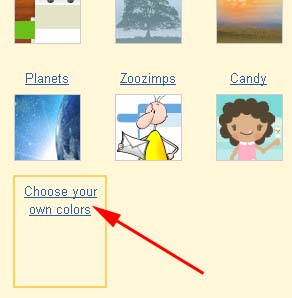
This will open a pop up window in which you can change and save the colors of almost every element in the gmail inbox. Just play with it for some time until you get the color scheme you like, and simply save it.
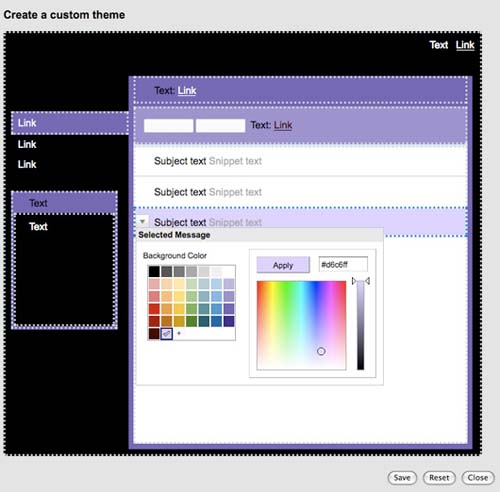
That’s it. Please don’t forget to share your customizations with us by posting a link to your inbox’s screenshot in the comments.
there is themes term
@venkatesh
You are right. And I have explained how to apply themes in above article. But the themes are very limited and if you do not like any one of them, then you have to customize the looks according to your taste. Isn’t it?