If you have purchased a domain from GoDaddy, and you want to host it on any other web host, then you must first point your domain’s name servers to your web host. Here’s the procedure,
Changing Name Servers For A GoDaddy Domain
1. First log in to your Account Manager on GoDaddy.
2. Click on Domain Manager, its under My Products section in the left side.
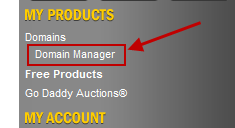
3. Select the domain(s) whose name server you want to change. Then click on Nameservers on top menu.
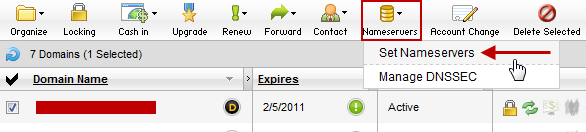
4. A pop up dialog will be displayed containing many options. From these, choose the one that says, I have specific nameservers for my domain. Then delete the name servers that are displayed in the text boxes below and fill the name servers that you got from your web host. For example, in the snapshot below, I have used name servers from DreamHost.
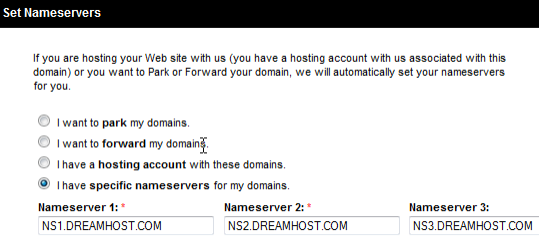
5. Then click OK. GoDaddy will then display that your changes have been submitted and it will take some time for them to take effect.
The DNS change may take from a few minutes to upto 48 hours, as the new information gets propagated all over the internet.
After the name servers are changed, GoDaddy will also send you an email stating that some changes have been made on a domain that you own. Its sent for security purpose and you can just ignore this email as it was you who made the changes.
Please use the comment form below to ask any questions that you may have regarding the procedure to change the name servers of a domain registered at GoDaddy.
Thanks, it is really helpfull.