Do you want to extract images from a word document, that is, a .doc or .docx file? Its very easy to do this! The method to extract images from a .doc file and .docx files are different. Let’s start with the docx files.
How To Extract Images From Docx File
The .docx file format was introduced with Microsoft Office 2007. Its a XML based format to store and organize all the data stored in a Word document. Technically this format is same as a .zip file format. So you can just extract a .docx file’s content treating it as a zip file, and get the images from the extracted content.
In simple words, Create a copy of your .docx file and rename its extension to .zip. If you don’t see the extension of the Word document, then you may have to make the file extensions visible. Now extract this zip file. Open the extracted folder. All the images embedded in the .docx file will be in word > media folder.
How To Extract Images From Doc File
There are two ways to extract images from a .doc document. Both are very easy to do, but you should the first method when you have to extract only one image from the document. If you want to extract multiple images from the document, then the second method would be more efficient.
Method 1. Open the .doc file using Microsoft Word. Resize Microsoft Word window so that a part of desktop is visible. To do this, just click on the resize button, which is the middle button in the top right corner of the Word Window. Now, just click on the image you want to extract and just drag it on the desktop. Select Yes when you get an Active Desktop dialog box, then save the image.
Method 2. Open the .doc file using Microsoft Word. Go to File > Save As. Then select HTML Document from the dropdown list in the Save as type section on the Save As dialog.
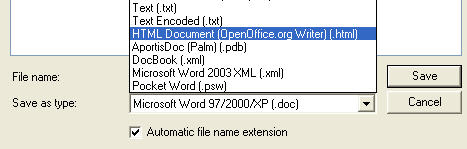
Then save the document as HTML. You may get a warning that you’ll loose all the formatting etc. Just ignore it and save the document as HTML file. Now open the saved folder and you’ll see all the images that were embedded in the Word document there.