The new versions of MS Word (form MS Office 2007 onwards) uses docx file format. If you have an older version of Word, you cannot open docx file with it. So, how to open a docx file without Word 2007?
1. Use Microsoft Office Compatibility Pack – If you have an older version of MS Office installed, then you can install this compatibility pack to open, edit and save word documents, excel workbooks, and power point presentations in the latest file format released by Microsoft. Download Microsoft Office Compatibility Pack from here.
2. Use Word 2007 Viewer – If you don’t have MS Office installed on your computer, you can still read docx document with Word Viewer. You can open any version of MS Word with it, although you can’t edit it. Download word viewer from here.
3. Use Open Office – If you are using open office, then you can install Open XML Translator to read docx files easily.
4. Convert docx files to doc – You can convert docx file to doc and then you can easily open and edit it using your older version of MS Word. To convert docx file to doc, either use free online converters such as-
or download Docx-converter Dashboard Widget from here to convert the documents offline.
5. Use Gmail to Open the docx file – As you probably know, Google inherently supports Microsoft’s Office Open XML File Formats. You can easily view docx documents, xslx spreadsheets and pptx presentations as HTML on the fly using Google’s services like Gmail.
The simplest way is to mail the docx file to yourself. Then open the mail message and click on View As HTML to see the docx file converted to HTML.
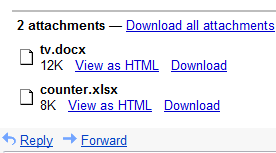
You can also open xlsx and pptx files using this method. The only issue with this method is that if the docx document contains any images or graphs, then they’ll not be displayed.
6. You can use OpenXMLViewer Firefox plugin to open the docx file inside the fiefox browser. This plugin converts the docx file into an HTML document on the fly and renders it into the browser, while retaining all the formatting and layout. You can download this plugin here. Check out the following video to see the plugin in action,
7. Extract the Contents of docx File – This is probably the most complex method to open the docx files. First, rename the test.docx file to test.zip, and extract the contents of this zip file using any archiving software like winrar or winzip etc. In the extracted content, find a folder with the name word. In this folder, there’ll be a file with the name document.xml. Open this file in Internet Explorer and you’ll see all the text contained in the docx file. Check the media folder in the extracted content to look for any images contained in the docx file.
I hope you’ll be able to open docx files now.
nice post dear and the working of this site is more fast than previous version.
Thanks for the feedback, Anil :)