At the top right hand corner of every window in windows, there are three buttons to minimize, maximize and close the window. These are called Caption Buttons.
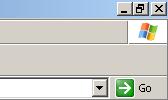
By default, the size of these buttons is very small, which sometimes is very irritating (remember the last time when you pressed close button instead of maximize :) )
So here’s a step by step procedure to change the size of Caption Buttons in windows-
1. Go to desktop, right click and select properties. Click on the Appearence tab.
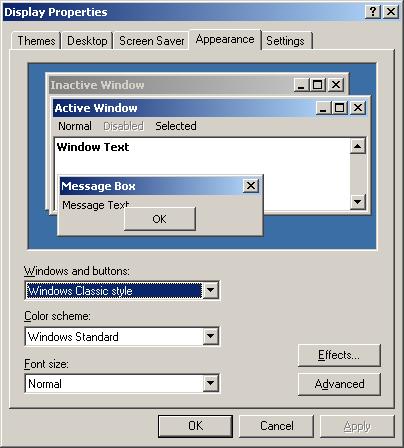
2. Click on the Advanced button. In the dropdown, select Captions Buttons.
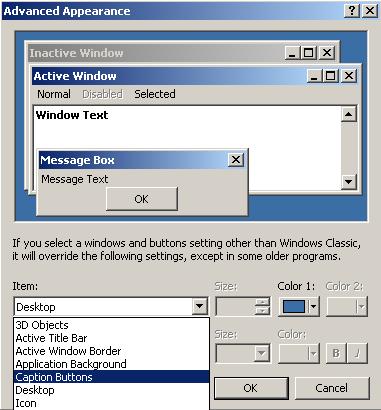
3. Increase the size of the buttons. Note that the buttons are squares and when you change the size, both width and height of the buttons is changed.

4. Press OK and then press Apply. The size of the buttons will be changed.
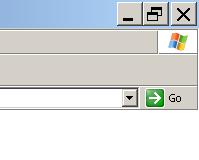
That’s it.
thank you.You gave me just that thing I wanted