If you need to share a private image online and you are concerned that it may get leaked, then you can password protect the file before sharing it with anyone. Then even if it gets leaked, unauthorized people will be unable to see the image until they know the password. Following are two methods to password protect image files-
Create a Password Protected Archive File With the Image in it
This is an obvious solution. Just compress the image file and password protect the archive file. You can easily do this with Winrar. Assuming that you have already installed Winrar, you can follow the steps below to create a password protected image file.
1. First right click on the image file and click on Add to archive.
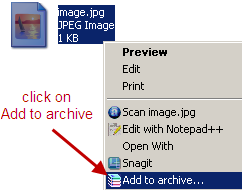
2. Click on the Advanced tab in the Winrar window. Then click on the Set Password button. Enter the password and click ok.

Then press ok again to create the archive file. That’s it. The resulting archive file will be protected with the password you provided in the second step above.
Use Lock Image to Create Password Protected Exe File From Image
Lock Image is an open source tool that converts and image into exe file. The exe file contains the image file which can be seen by entering the correct password. This tool is portable which means that you don’t have to install it and you can carry it in your pen drive with you. Here’s the procedure to create password protected image files using Lock Image,
1. Download Lock Image (the LockImage-0.1-bin.zip file) from this page. Extract the zip file and simply double click on it to launch Lock Image.
2. To password protect any image, just drag it into the application’s window. Then go to File > Save, enter the file name and click on the Save button. At this point the password window will appear,
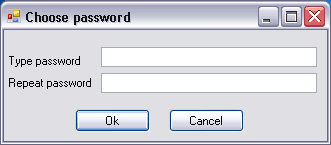
Enter the appropriate password and press ok. That’s it. The program will generate an executable file which will ask for password to show the embedded image.
Which Method is Better?
Which of the above methods is better to protect images? Well, it depends upon your requirements. For instance, if you need to share the protected image over email then it will not work because most email programs block exe files. Another disadvantage of second method is that you can’t open an exe file on Linux and Mac operating systems. So, in my opinion creating a password protected compressed file is better option. What do you think?
nice post..i like the first method more though.. it can password
protect not just images..
I like the Lock Image idea. It’s more discreet than a compressed file and if you share it with somebody they don’t need to have WinRAR to see the image. Of course it is not as flexible as a general archive program but it is small and fast. I see it clones itself when you lock a file so you can easily insert another image into an exe file created with Lock Image.
It’s only a 0.1 version so I expect there are enhancements to come. The first one I would request is a way to extract the original image file. The only way I can see is to take a screen shot.