If you are a programmer, you probably use Notepad++ instead of the plain vanilla notepad in Windows. This is because of a lot of advanced features in Notepad++, including syntax highlighting for almost every programming language available today.
I have been using Notepad++ since a few years now, but recently I started to get the Load langs.xml Failed Error in Notepad++ whenever I started it. And if I simply press OK button on the dialog, the syntax highlighting feature of Notepad++ doesn’t work.
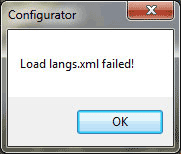
Fixing Load langs.xml Failed Error in Notepad++
After checking a few things, I found that I started seeing this error after updating to Windows 7. This error occurs if the langs.xml is not saved correctly in Windows 7 due to UAC. To fix this error, the trick is to restore a correct version of langs.xml file.
So, go to the installation folder of Notepad++ and rename langs.xml file to langs.xml.old. Then make a copy of langs.model.xml file and rename it to langs.xml.
Note: If the above solution doesn’t work, go to %appdata%\Notepad++ or C:\Users\<username>\AppData\Roaming\Notepad++ path on your computer and again rename langs.xml to langs.xml.old and make a copy of langs.model.xml file from Notepad++ installation folder here with the name langs.xml.
If both the above solutions doesn’t work, then open langs.xml file in Notepad++. Then select to Encoding > Character sets > Western european > Windows-1252 to re-encode the langs.xml file. This will fix the issue.
Update: In the recent versions of notepad++, a different error appears. The error says, Load config.xml failed! Do you want to recover your config.xml?
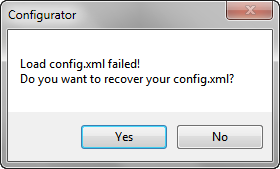
This is similar as the Load langs.xml Failed error, except that if you click on Yes or No, the config.xml file will be automatically set to default values. Note that you will lose any custom settings in notepad++ like zoom, word wrap etc.