Whenever an email is sent to somebody, a header is attached to it by the application that send the email. This header contains important information about the sender and the receiver and many other information such as what path this email may take to reach its destination.Since this header contains information about the sender as well, it is very easy to find the sender’s IP address using the email header.
So how to find the IP address of the sender in Gmail?
- Login to Gmail using your id and password.
- Open the mail of the sender whose IP you want to determine.
- Click on the inverted triangle placed near the Reply button and click on Show Original

- A new window will open with the complete header in it. But we are interested only in finding the IP address of the sender. So now look for Received:from followed by the IP address within square brackets [ ] e.g. Received: from sachin.i-tendulkar.com (sachin.i-tendulkar.com [62.96.56.51]). This(62.96.56.51) is the IP address of the sender.
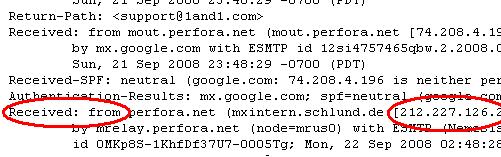
- Sometimes while looking in the email header, you will notice that there are many Received: from entries. If this is the case then the last such entry should be considered as the IP of the sender.
Now that you have got the IP address of the sender, what you can do with it? Try finding the physical location of the IP address using the hacktrix app Get Location from IP Address on Google Map.
Important note – If someone is using Gmail to send you the email then the above trick will not work. To understand why, read the following comment from Google,
User IP addressesProtecting our users’ privacy is something we take very seriously. Personal information, including someone’s exact location, can be gathered from someone’s IP address, so Gmail doesn’t reveal this information in outgoing mail headers. This prevents recipients from being able to track our users, or uncover what may be potentially sensitive personal information.
Don’t worry — we aren’t enabling spammers to abuse the system by not revealing IP addresses. Gmail uses many innovative spam filtering mechanisms to ensure that spammers have a difficult time sending bulk emails that arrive in users inboxes.
If you know any other method to get IP of sender or a way to find the IP of senders who are using gmail then please do share it with us using comments.
hai,sir
I want to find the mailer whose sending mails to friend,because he is using nasty words to send a mail please help in this problem,I shur about that he is creating email with another name so I want to find the location of that net center.please
Hi Anitha,
Use the above method to determine the location of the sender. If you still can’t trace the offender then please contact your local cyber crime investigation department. You can send me the copy of the complete header, maybe I can help you. But the best method is to contact the police because even if I tell you the location of the offender by analyzing the header, we can’t do much until we involve legal authorities in it.
thank you dada
you are welcome buntya :)
I want to find the mailer whose sending mails to friend,because he is using nasty words to send a mail please help in this problem,I shur about that he is creating email with another name so I want to find the location of that net center.please
Rohit, first find the ip address of the sender using the above method. Then you can locate that IP address using any geolocation service. However, it will not be helpful since the geolocation service will point to a city at max. And even if you find out the city of the offender, it would still be very difficult to trace him. So you need some advanced methods in tracing him. I’ll post about it soon.
Hi bro.
yaar this trick is not working when the mail is sent by someone who has sent it through gmail. There is no recieved from option, i looked the whole page several times. There are just recieved by options showing in those.
@Jove Sharma
You are right. This trick will not work if someone sent you a mail using Gmail. Read the note in the box above.