If you use blogger.com as your blogging platform, you must have seen these bx-errors some time or the other while using your blogspot blog.
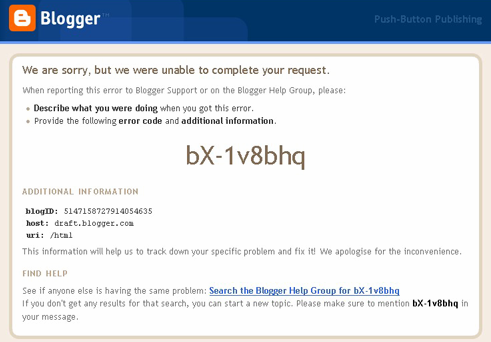
Many bloggers claim that there is no specific meaning of these error codes and they are just random strings. This is not true. Each bx code has a specific meaning. You can check out the meaning of any particular bx code at this blog.
Some of the most frequently occurring bx-codes are bx-bliced, bX-l4u1mh, bX-ev85ll, bX-2hcpgd, bX-4d29hg etc.
How To Fix bx-bliced, bX-l4u1mh and Other bx Errors on Blogger.com
• I have seen that Firefox has something to do with these bx errors. So, if you are using Firefox, then clear all history, cache, offline data, saved sessions etc. Then login to blogger again and try to activate the template.
If you still can’t activate it, then restart your computer. Then try to login to your account from Internet Explorer or Opera. This will probably solve the issue.
• Another method that sometimes work is changing the template to default template, and then changing it back to your current template.
• Another Method To Resolve bx-errors like bX-l4u1mh is to change widget ids.
1. Open the template (the XML file) using notepad or any other text editor.
2. Search for the instances of b:widget id= in the XML file. You’ll find many occurrences of this string, like,
- b:widget id=’HTML1′
- b:widget id=’Header2′
- b:widget id=’Labe5′
Now for each occurrence of the b:widget id= item, change the id number in it. For instance, Change-
- b:widget id=’HTML1′ to b:widget id=’HTML11′
- b:widget id=’Header2′ to b:widget id=’Header22′
- b:widget id=’Label5′ to b:widget id=’Label55′
After changing the ids of each instance of b:widget id=, save the XML file using a different file name.
Now go to Layout > Edit HTML, and upload the modified template (the XML file). It’ll work this time.
If you are still unable to activate the new template, than have a look at the blogger known issues blog and try to find out if some elements of your templates are triggering a known issue. If this is true then try to find some workaround to it.
Inform Google about your bx code using this form. Then look for the details about your bx code on the bx codes blog after a couple of weeks. Try to fix the issue indicated at the bx codes blog.
2 thoughts on “Fix bx-bliced, bX-l4u1mh and Other bx Errors on Blogger.com”