Playing and watching DVDs is still a good way to enjoy amazing movies or videos on the computer. If you are a fan of DVDs, you may know that the high quality and format compatibility are part of the main concerns when you need to watch DVDs on your computer. Usually, the media player that the computer originally has cannot preserve the high video quality, and only supports limited formats. Therefore, you may need a good DVD player to have a good experience.
In this passage, we highly recommend you the best DVD player: VideoByte Blu-ray Player. We’ll show you what and how it can do for you.

VideoByte Blu-ray Player: Best for Playing DVD on Computer
VideoByte Blu-ray Player supports playing DVDs while preserving its high quality up to 1080p and 4K. Apart from visual effects, it also offers you a good audial experience. What’s more, just as its name shows, it supports playing Blu-rays and is the best Blu-ray player, too. Here we’d like to introduce some of its key features to you:
• Preserve high video and audio quality (1080p HD/ 4K & DTS and Dolby Digital)
• Support multiple DVD formats like DVD folders (Video_TS & Audio_TS), and DVD ISO images
• Provide useful menu for smooth playback
• Allow to adjust video effects
Of course, VideoByte Blu-ray Player not only boasts these features and more helpful ones are waiting for you to explore while using it. To conclude, we list the pros & cons below for you to check:
Pros:
• Conveniently play DVD Disc/Folder/ISO files;
• User-friendly menu for better control of playback;
• Provide GPU acceleration for keeping fluent playback;
• Also support playing Blu-rays;
• Offer regional supports;
• Free lifetime technical updates and prompt technical support.
Cons:
• Only 30 days free trial available.
Next, let’s learn how to use this amazing DVD player.
How to Use VideoByte Blu-ray Player to Play DVD with High Quality
Step 1: Download and Launch the VideoByte Blu-ray Player on Windows 10 Computer
Click the “Download” button to download and install the VideoByte Blu-ray Player app to your Windows 10 computer and launch it.
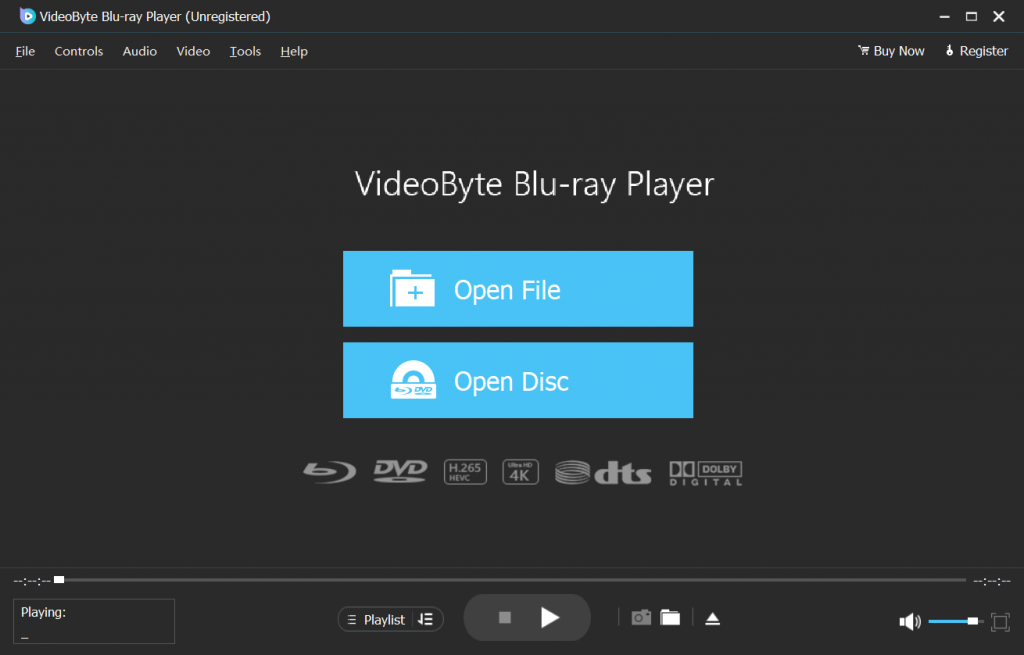
Tips: Your computer needs to be connected to the Internet so that the software can decode the protected/region code used on the disc. After that, you can disconnect your computer from the internet.
Step 2: Connect DVD Drive and Insert DVD Disc
Connect an external DVD/Blu-ray drive with your Windows 10 computer and then insert a DVD/Blu-ray disc into the DVD/Blu-ray drive.
Step 3: Load the DVD Disc to the Program
If you want to play a DVD/Blu-ray disc, click on “Open Disc” button on the interface and choose the DVD/Blu-ray disc that you want to play. If you want to play common SD/HD videos, click on “Open File” button to load them to the program. The software program will load the disc for a while.
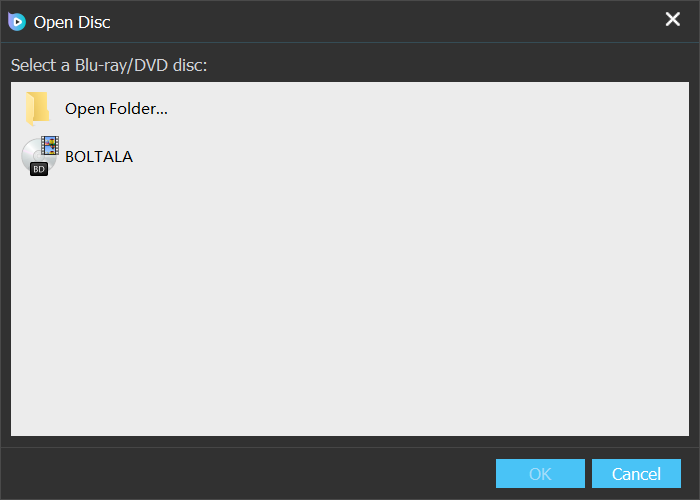
Step 4: Play DVDs/Blu-ray Videos
Wait for DVD disc loading finished. Before you enjoy your DVD/Blu-ray disc, you can switch the title, chapter, audio track, subtitles, etc. After that, you can click the “Play Movie” button to enjoy your DVD/Blu-ray movie on Windows 10 computer.
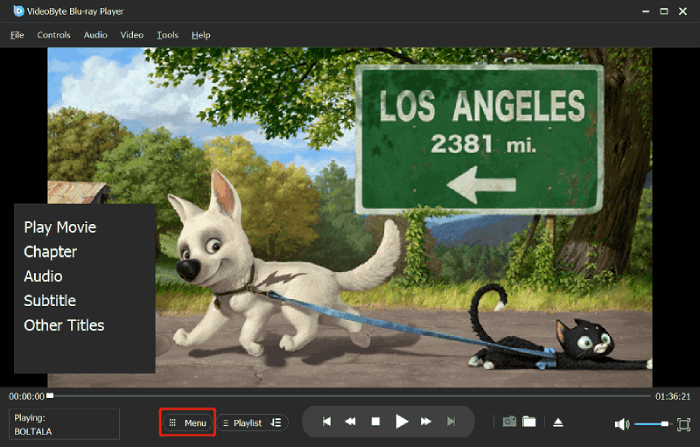
That’s the whole process to play DVDs on computer with VideoByte Blu-ray Player. Besides, you can also use it to play Blu-rays on computer.
Conclusion
In all, if you want to play DVDs on computer with high quality smoothly, don’t miss VideoByte Blu-ray Player, which will always live up to your expectations.