Are you bored to death with static wallpapers? Let’s try something new this time, using a video as a wallpaper. You can do this easily using the VLC media player. Here’s the procedure,
Use Vlc to Set Video As a Wallpaper
1. I assume that you already have VLC media player installed. If not, then you can get it from this page. Download and install it. The start it.
2. Go to Tools > Preferences. Select the video tab from the left panel of the preferences window. Now in the Output drop down list, choose DirectX video output. Click on the save button.
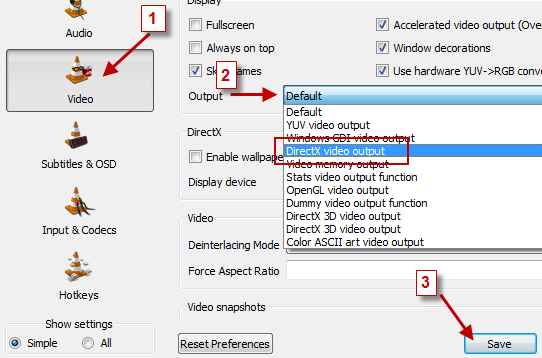
3. Restart VLC.
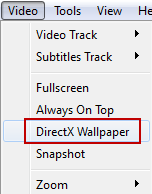 4. Now just play any video using the VLC media player. Once the video starts playing, click on Video > DirectX Wallpaper, and minimize the VLC window. You’ll immediately see the video set as wallpaper. You can work normally and the video wallpaper will behave just like a normal wallpaper.
4. Now just play any video using the VLC media player. Once the video starts playing, click on Video > DirectX Wallpaper, and minimize the VLC window. You’ll immediately see the video set as wallpaper. You can work normally and the video wallpaper will behave just like a normal wallpaper.
If you want your old static wallpaper back, then uncheck the DirectX Wallpaper in the VLC media player (Video > DirectX Wallpaper).
Also, If you are using the Windows Aero Themes, then it will automatically revert to basic theme because of the DirectX output. But don’t worry, you can easily turn on the Aero theme after you are done with this little game ;).