Unlike other chat clients, Facebook do not have any option to save chat history. This is really annoying as you may need to see the chat history to access some information at a later date, but you can’t!
So, how to save Facebook chat history? There are two ways, either use desktop clients for Facebook chat or use a Firefox addon. Both are explained in detail below.
Save Facebook Chat History Using Firefox
To save Facebook chat history using Firefox, you need to install and configure the Facebook Chat History Manager addon.
First go to the addon page and click on Add to Firefox button to install it. After installing it, restart the Firefox.
Now go to Tools > Get Facebook ID. If you are logged into Facebook, this will launch the Facebook Chat History Manager app on Facebook and will ask you to grant permission. Click on Allow to give access.
If you are not logged in, then you will have to login to Facebook and give access to this app. Once you give access, a dialog box will open showing your Facebook account ID. Note it down or copy it in notepad as we will need it later.
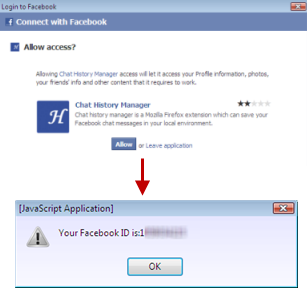
After this, go to Tools > Facebook Chat history Manager > Create Account.
Enter the Facebook ID that you got above here. Then choose a complex password. This will be used later to access your Facebook chat history logs.
That’s it. Now all your Facebook chats will be saved. Whenever you want to read any earlier chats, just press Ctrl + Alt + F, and enter the your Facebook account ID and password.
This will open the chat history window where all the friends names will be listed in the left panel. Clicking on any of the names will open your chats with her in the right side of the window.
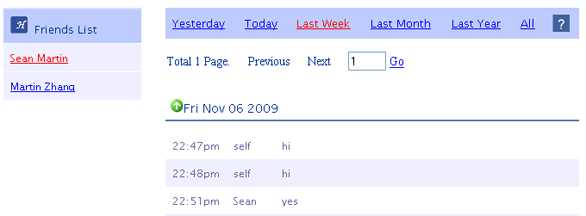
Use Desktop Chat Clients to Save Facebook Chat History
You can also use desktop chat clients to save Facebook Chat History. Two most popular clients are Digsby and Chitchat. The only issue with this approach is that you must chat using these clients for them to save the history. That is, they will not save the chat conversations from the Facebook in-built chat.