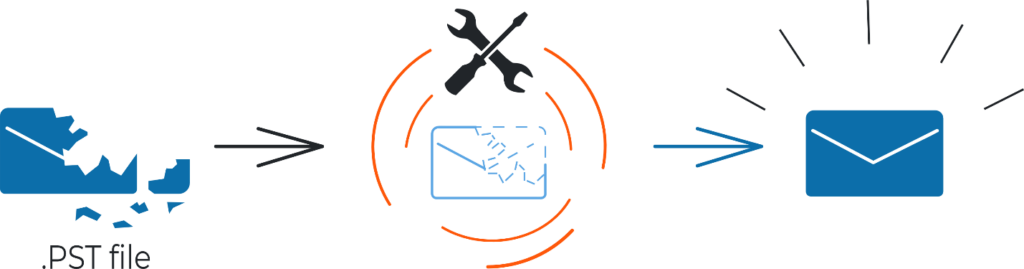
Just like me, several people lose their Microsoft Outlook .PST files and data because of VVEW virus attacks. I was once unaware of any solutions to this problem, and ultimately lost my information. All the while, the Recovery Toolbox for Outlook was all I needed to recover my files.
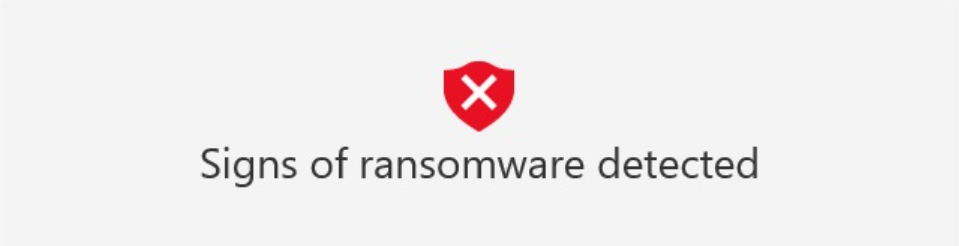
It is essential to note that the Vvew virus is an Avant virus that attacks computers through emails and web pages. It has layered blocks of designs used to attack, encode, and erase MS .PST files. Once it strikes any .PST file, it alters its code and changes its extension to .VVEW. Once when this happened to me, I could not use my Outlook files or mail because MS Outlook only reads files with .PST and OST extensions.
While the VVEW virus might be harmful to files and data, the Outlook recovery tool has powerful algorithms to scan every file from the email box and repair them. There are two methods to solve the problem with this tool. They are:
a) The online method https://outlook.recoverytoolbox.com/online/
b) The offline method https://outlook.recoverytoolbox.com/repair-outlook/
With two workable methods to solve the virus attack, I could use either an online and offline version of the tool. I used these versions to repair my .PST files (.PST across all versions– ANSI (Outlook 97-2003), Unicode (2007 and above)).
Read through to understand how I recovered my Microsoft Outlook files.
The Online Method: How I Recovered My .PST Files with Recovery Toolbox for Outlook
You can easily use the Online Outlook Recovery Tool to recover your affected information online. This recovery process works effectively on all devices as smoothly and swiftly as possible to restore your .OST files and fix your .PST files.
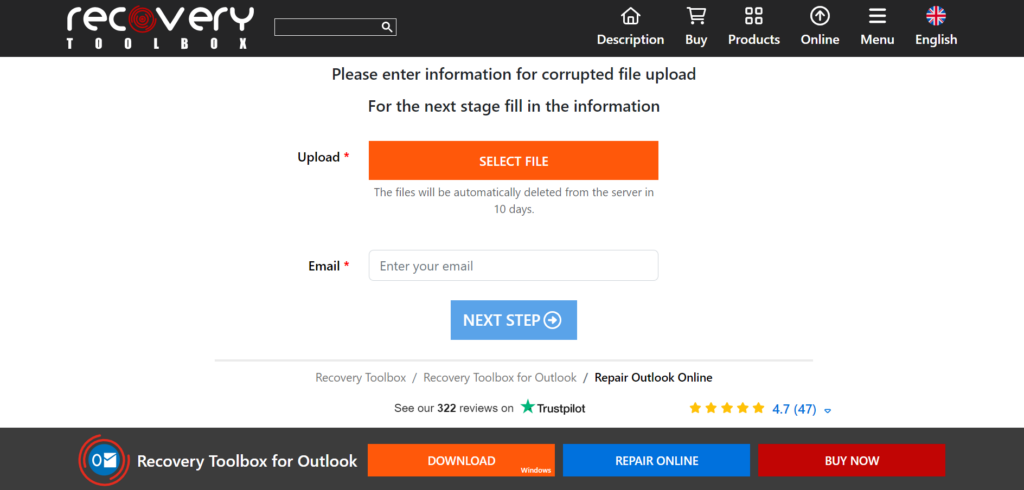
I followed these steps to repair my files online:
1. I changed the file extension from .VVEW to .PST for the service to select the recovery algorithm to use.
2. I clicked “Select file” and selected an Outlook data file with the extension “.PST” or “.OST.”
3. I inputted a valid email address.
4. Then I clicked Continue.
5. After that, I waited for the corrupted .PST/.OST file to be recovered.
6. Lastly, I downloaded the recovered Microsoft Outlook .PST file
Once I had recovered the data from the affected MS Outlook file, it was stored as a new MS Outlook 2016 file with the .PST extension. This way, it will be easy to recover any .PST MS Outlook private file through any browser and device.
The Offline Method: How I Recovered My Infected .PST With Recovery Toolbox for Outlook
Before beginning, I looked for the Outlook Data Files in Outlook before repairing the infected .PST files, and then I followed these steps:
1. First, I selected File, Chose Account Settings, and Clicked Account Settings.
2. Next, I selected the Data Files tab.
3. All Outlook Data Files (.PST) and Offline Data Files (.OST) are listed, along with the account name with which the files are associated.
Once you have been able to locate all your Outlook files, take these steps to repair your attacked file:
Step 1: Identify the infected Outlook data file location.
To recover the infected Outlook data file, the first step is to Exit Microsoft Outlook and check one of these locations:
• For Outlook 365: C:\Users\Username\AppData\Local\Microsoft\Outlook\
• For Outlook 2019: C:\Documents and Settings\user\Local Settings\Application Data\Microsoft\Outlook
• For Outlook 2016: C:\Documents and Settings\user\Local Settings\Application Data\Microsoft\Outlook
• For Outlook 2013: C:\Documents and Settings\user\Local Settings\Application Data\Microsoft\Outlook
• For Outlook 2010: C:\Documents and Settings\user\Local Settings\Application Data\Microsoft\Outlook
• For Outlook 2007: C:\Documents and Settings\user\Local Settings\Application Data\Microsoft\Outlook
• For Outlook 2003: C:\Users\username\Documents\Outlook Files\
• For Outlook XP: C:\Documents and Settings\Username\Local Settings\Application Data\Microsoft\Outlook
• For Outlook 2000: C:\Documents and Settings\Username\Local Settings\Application Data\Microsoft\Outlook
Step 2: Download, install the program, and run it fromhttps://outlook.recoverytoolbox.com/repair-outlook/.
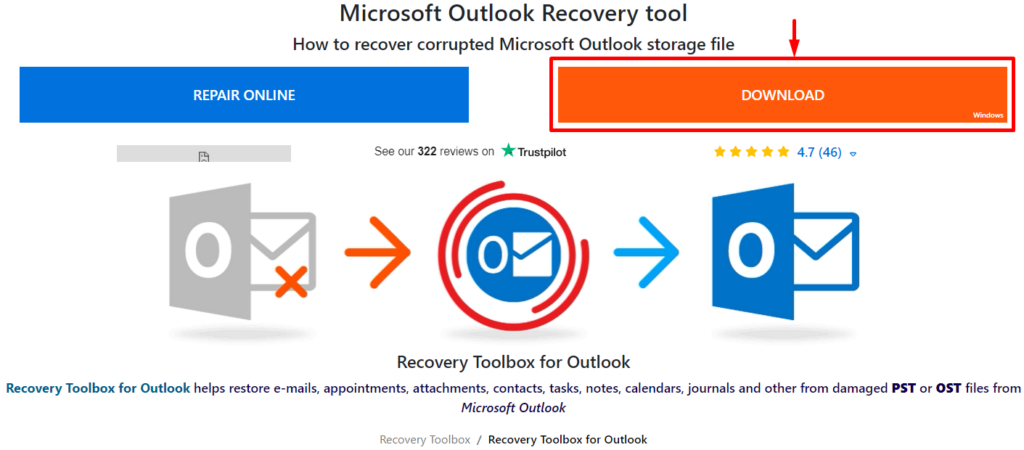
Step 3: Proceed by choosing the corrupt file and selecting Next.
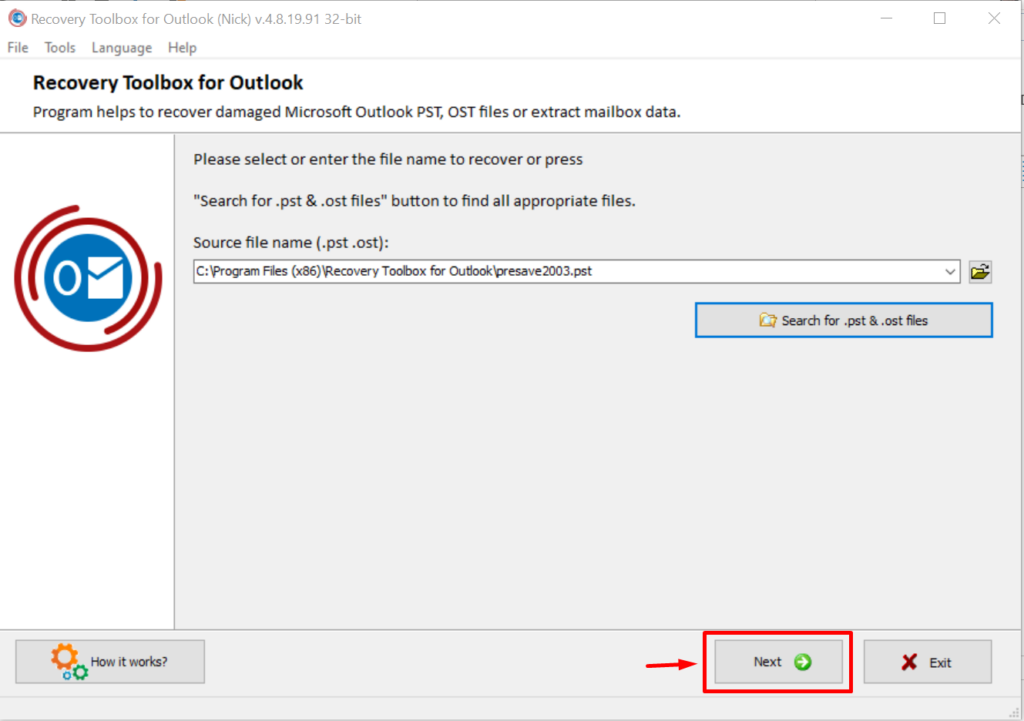
Step 4: Select Recovery Mode and Click Next.
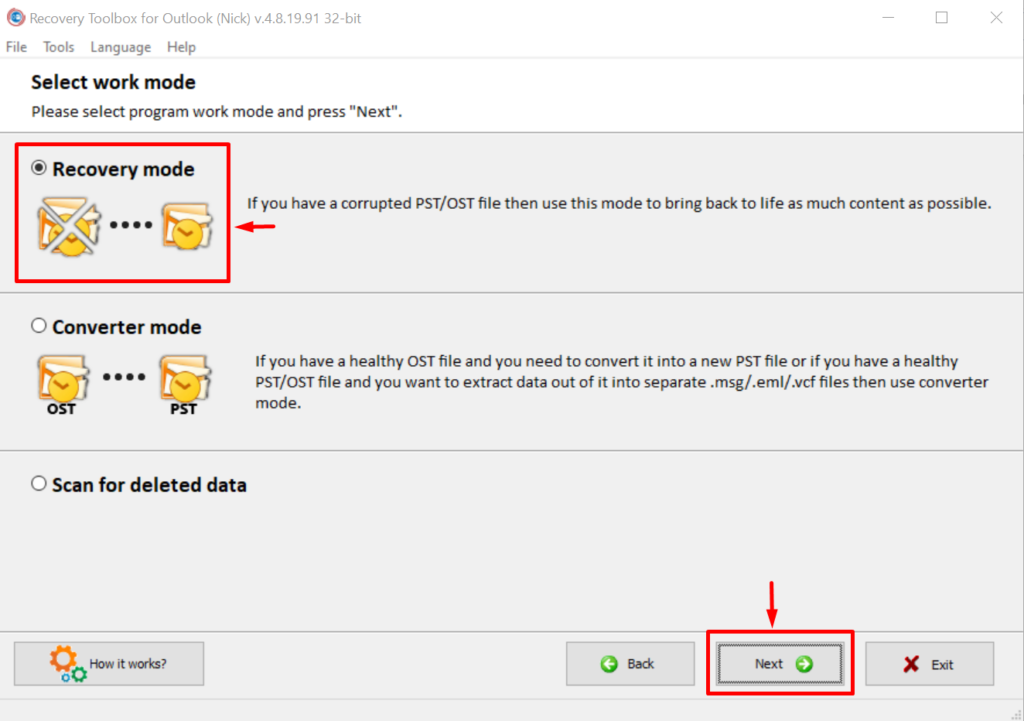
Step 5: In the next step, click on Yes to begin recovery.
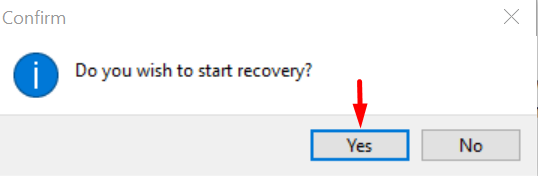
Step 6: Inspect the data preview, and click Next to save the recovered file to a new location.
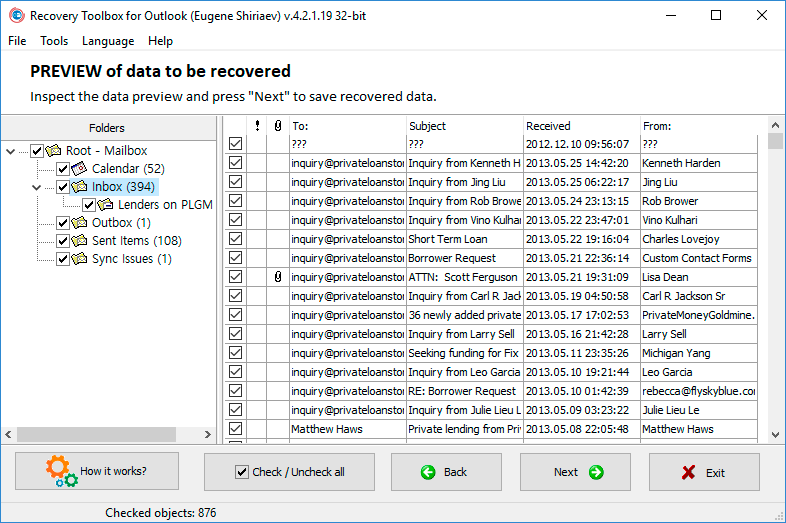
Step 7: Enter the location to save the .PST file and click Next.
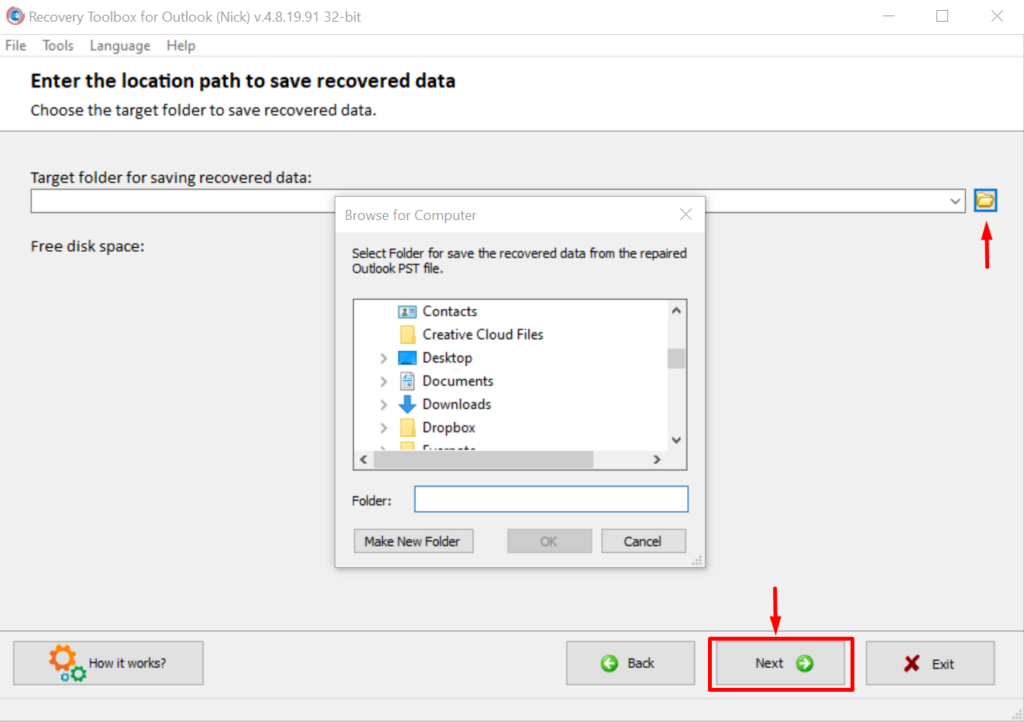
Step 8: Save recovered data as the new .PST file.
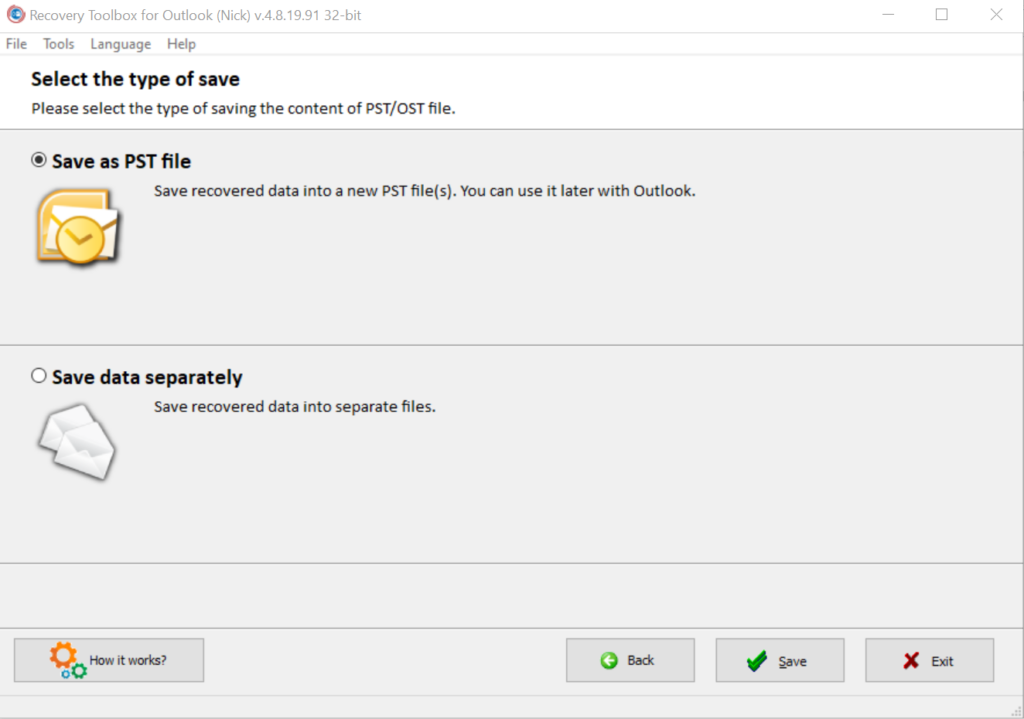
Step 9: Check the successful recovery results, and click Finish to exit the Recovery Toolbox for Outlook tool.
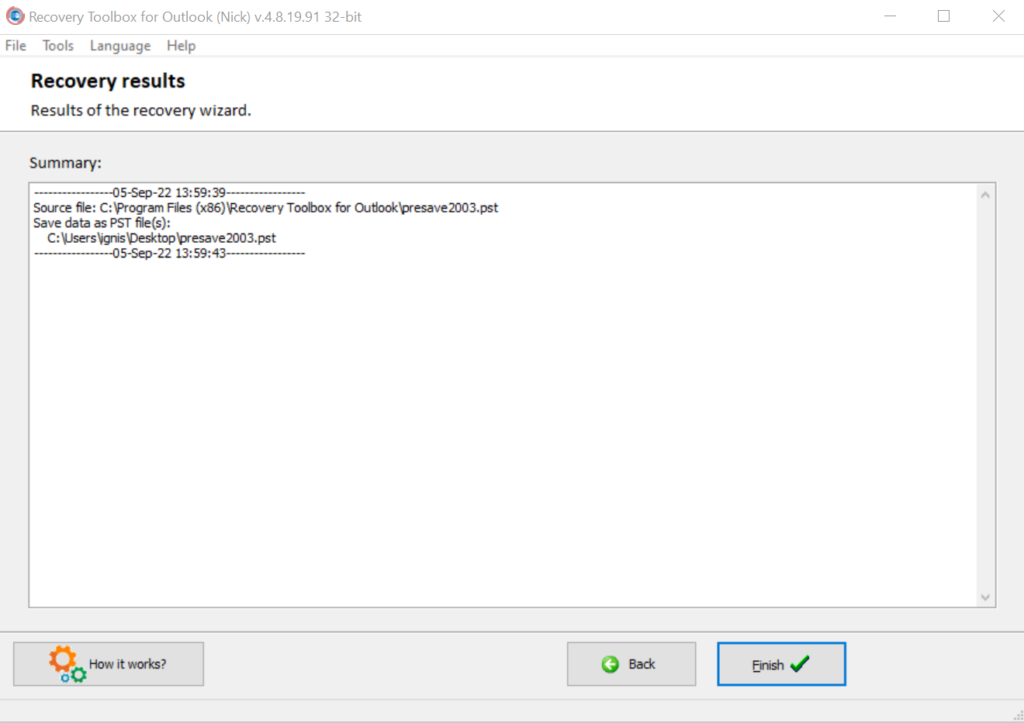
It is important to note that I substituted the damaged file with a recovered one. I also added the recovered .PST file to the list of data files in Outlook. This is how you do it for these versions of Outlook: 2021, 2019, 2016, and 2013:
1. Choose the menu item File | Info.
2. Next, click on Account Settings.
3. Finally, choose Account Settings in the pop-up menu.
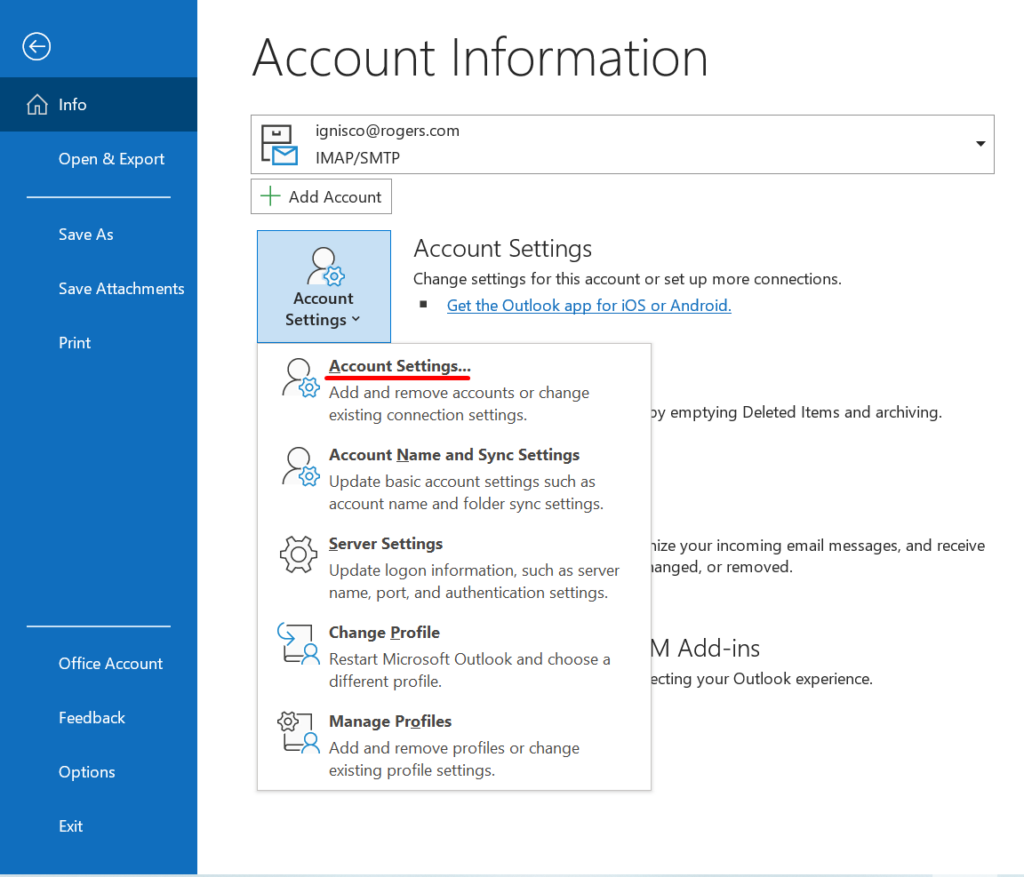
4. Choose the Data Files tab and click Remove.
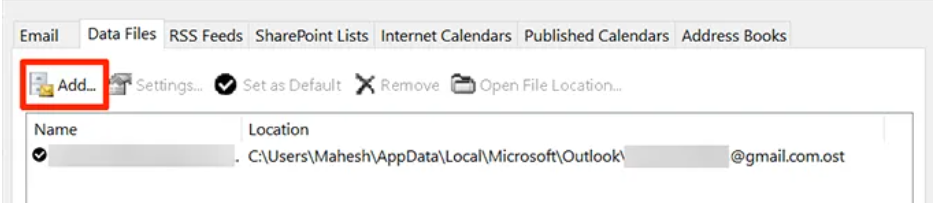
5. Click Open File Location and select the recovered file. Click Set as Default.
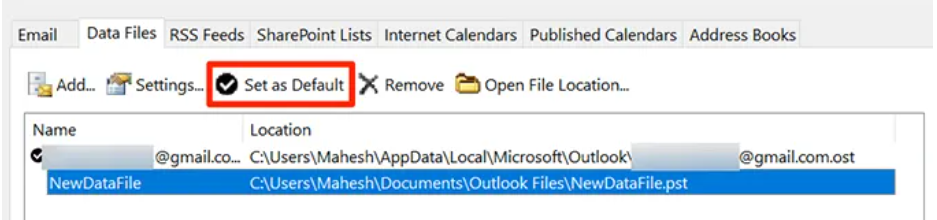
Once you have reached this stage, you have successfully fixed the issue.
Conclusion
The MS Outlook recovery tool uses high-grade algorithms and procedures in analyzing, fixing, and restoring files, irrespective of the problem or its cause – i.e. viruses, bugs, hardware damage, network problems, HDD damage, etc.
The Outlook tool offers the following advantages:
• With the tool, you can fix Microsoft Outlook files with .PST extension across different versions (ANSI (Outlook 97-2003), Unicode (2007 and above).
• The recovery tool allows you to repair and recover files protected by a password.
• With the tool, you can regain damaged (or attacked) .OST files irrespective of their versions.
• The tool allows you to repair encrypted files with the .PST extension.
• You can quickly repair .PST files of different sizes, up to 180 Gigabytes and more.
The Recovery Toolbox for Outlook is very efficient for repairing and recovering every kind of file and data on Microsoft Outlook. I use it to easily access damaged, passworded and encrypted files like contacts, tasks, documents, etc. The tool is easy to use and is effective online and offline.