Its always a good idea to test run new operating systems in virtual machines rather then on real computers. I always test new linux distros by running them in virtual machines on VMWare Workstation.
Recently I upgraded my VMware Workstation installation to the latest beta version. After the upgrade it started showing this warning whenever I booted in a virtual machine,
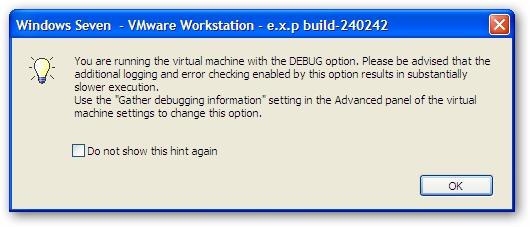
Obviously I didn’t want the performance issues associated with running in debug mode. But I couldn’t find the Gather debugging information option in the settings. So how to disable the debug mode now?
Get Rid of Debug Mode in VMWare Workstation Beta
Here’s the step by step procedure to disable the debug mode in VMWare Workstation Beta,
1. Paste “%PROGRAMFILES%\VMWare\VMWare Workstation\” (without the quotes) in your windows explorer bar and press Enter to open the local installation folder of VMWare Workstation.
2. Now there are two cases depending upon your host’s environment and your VMWare Workstation’s version,
- Either you’ll see two files with names, vmware-vmx-debug.exe and vmware-remotemks-debug.exe. In this case,
- First rename vmware-vmx-debug.exe file to vmware-vmx-debug.exe.old.
- Then rename vmware-remotemks-debug.exe file to vmware-vmx-debug.exe.old.
- Or, you’ll see two folders with names bin and bin-debug. In this case,
- First rename the bin-debug folder to bin-debug-old.
- Then make a copy of the bin folder and rename the copied folder to bin-debug.
That’s it. After making these changes you’ll get rid of the debug mode forever.
Image credits – megaleecher.net