In the recent version of Firefox (3.6+), when you right click on a link to open it in a new tab, the new tab opens just next to the currently active tab. Similarly, if you click on a hyperlink that opens in new window, it opens in a new tab right next to the current tab.
But if you open a new tab by pressing Ctrl+T or File > New Tab, then it is inserted at the far right corner, after all currently open tabs.
This is great as related tabs are near, thus improving browsing experience. However, if you want the new tabs to open in the far right corner of Firefox, at the end of all open tabs, then it can be done easily. Here’s the procedure.
Open New Tabs At End Of Tab Bar in Firefox
Type about:config in the Firefox address bar, and press Enter. Then click on the button that I’ll be careful, I promise.
Now enter browser.tabs.insertRelatedAfterCurrent in the Filter text box and press Enter. Change the value of browser.tabs.insertRelatedAfterCurrent to false.
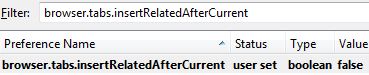
Now just close this tab. That’s it. Now all the new tabs will open at the far right, at the end of all currently open tabs.