Earlier I posted about a tool using which you can easily identify the font used in an image or logo. The tool was great but sometimes it still can’t find out the font used in a logo or image. In that case, here’s an alternative tool, WhatFontis.
WhatFontis works just like WhatTheFont, the tool I covered earlier. Here’s the procedure to find out the font used in an image using WhatFontis.
First go to WhatFontis and upload the image or logo whose font you want to determine. If the image or logo is located on web, you can specify its URL as well.
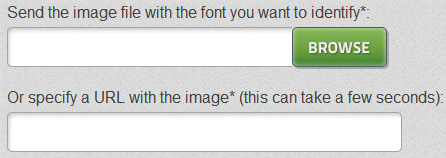
Now WhatFontis will find the alphabets in the uploaded logo or image, but since automatic character detection is not always accurate, WhatFontis will ask you to enter the characters correctly.
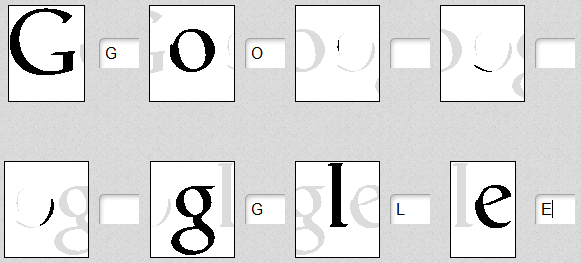
Keep the blurred characters empty and fill the clearn ones. Also select the options below the box. For instance, if you want to find a free font that matches the font in your image or logo, then specify it in the options. If you are ok with paying for the font, then you can allow it to display commercial fonts as well. Then click Continue.
WhatFontis will now display all the fonts that look like the font in the logo or image you have uploaded. You can download or purchase the identified font immediately.
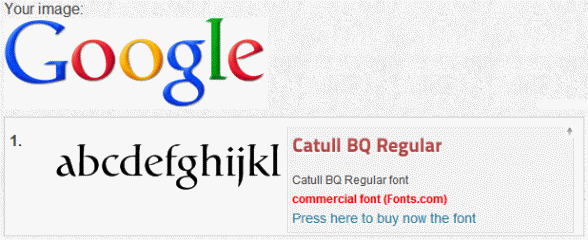
Check the video below that explain how to find a font in an image using WhatFontIs.
If you were not able to find the font used in a logo or image using this tool, post details in the comments form below, and we will report it to the developer of WhatFontis.