VLC Media Player is simply the best media player out there. It supports almost all kind of media (audio and video) files. And with each new version, support for may more media formats is added. It is a true Swiss Army Knife of media applications.
The default size of window while playing videos is very small in vlc and you have to double click on it to put it into full screen mode. Here’s a simple tweak by which you can enable full screen to be the default display mode for video playback,
For older versions of vlc media player-
Step 1. Open VLC Media Player.
Step 2. Go to the Menu -> Tools -> Preferences.
Step 3. On the Preferences window, click on Video button.
Step 4. Check the Fullscreen checkbox on the General Video Settings and click on Save.
For recent versions of vlc media player-
Step 1. Open VLC Media Player.
Step 2. Go to the Settings -> Preferences.
Step 3. On the Preferences window, click on Video button.
Step 4. Check the Fullscreen checkbox on the General Video Settings and click on Save.
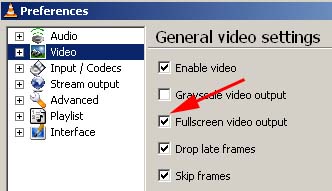
That’s it. Now all videos will open in full screen mode by default. Enjoy!