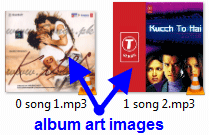 When you download an mp3 file from web, usually it comes embedded with an album art image featuring the website’s address. This album art image is displayed when you view the mp3 file in windows explorer or when you play it in any media player. The album art image comes from either a hidden jpg file associated with the mp3 file or from the embedded image inside the mp3 file itself.
When you download an mp3 file from web, usually it comes embedded with an album art image featuring the website’s address. This album art image is displayed when you view the mp3 file in windows explorer or when you play it in any media player. The album art image comes from either a hidden jpg file associated with the mp3 file or from the embedded image inside the mp3 file itself.
Delete The Album Art Images That Are Hidden in The Folder
To delete the hidden album art images, you need to make the hidden files visible on the windows explorer and then delete the images manually. Here’s the procedure,
1. Go to Start > Control Panel > Folder Options, select the View Tab. In the View tab, under Advanced Settings,
- Enable the radio button that says, Show hidden files, folders, and drives
- Uncheck the option that says, Hide protected operating system files
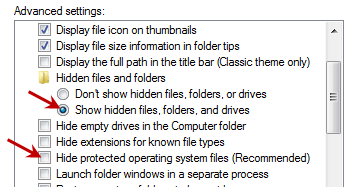
Click on Apply to save these settings. Now go to the folder that contains the mp3 files and find the hidden image files with the names like AlbumArt_{GUID}_Small.jpg, AlbumArt_{GUID}_Large.jpg, Folder.jpg etc. Delete all these files and the mp3 files will no longer display the album art.
Delete The Album Art Images Embedded in the MP3 Files
90% of the time, deleting the hidden image files in the mp3 folder will remove the associated album art. But sometimes the image is embedded inside the mp3 file. In this case you have to use an ID3 tag editor to remove them. One of the best and free one is, mp3tag.
Download mp3tag and open the mp3 file, whose album art you want to remove, in it. Then right click on the album art image displayed in the bottom left corner and click on Remove cover option. Repeat this for all the mp3 files that have the album art image embedded inside it.
Note – If you are on Linux, then you can use Picard instead of mp3tag.