If you want to copy some files or folders to a specific location frequently, then its a great idea to add it to the Windows right click Send To menu. Once a location is added to the Windows Send To menu, you can copy it almost instantly anywhere.
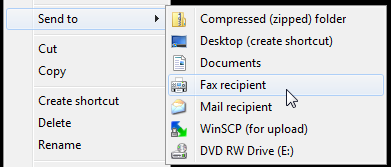
To add a shortcut to Windows Send To menu, open the run dialogue box by pressing Windows key + R. In the run dialogue, type,
Then copy the shortcut you need in the window that opens. If the above command doesn’t work, then you can aslo type the following in the run dialogue box to open the Send To shortcuts’ location in Windows directly,
Once you paste the shortcut you need in this location, they will automatically and instantly appear in the Windows right click Send To menu. If you don’t see it immediately, just restart Windows once.
If you want to remove some items from the Windows Send To menu, just do the reverse of the above procedure. Open the Send To location using one of the run commands listed above, and delete the shortcuts you want to remove.
This procedure to add or remove items from Windows right click Send To menu has been tested on Windows 7 and Windows 8 and it works fine on both.