There are always some things in every operating system that we don’t like. One such thing in Ubuntu is the shut down notification box. Whenever you shutdown Ubuntu, a dialog box appears which says that that computer will shut down in 60 seconds.
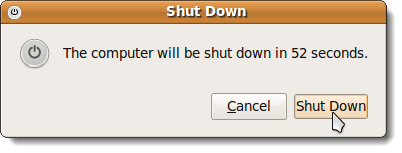
Although you can click on the shut down button to stop the timer and turn off the computer immediately, wouldn’t it be great if this shutdown notification is permanently disabled? Well, you can easily disable the shutdown notification in Ubuntu.
2 Ways To Disable The Shutdown Notification in Ubuntu
1. Use The Command Prompt
Open the terminal window (Applications > Accessories > Terminal) and type the following command in it,
Press Enter and you are done. The shutdown notification will never appear again.
2. Use The Ubuntu Configuration Editor
Press Alt + F2 to open the Run dialog box, enter gconf-editor in it and press Enter to open the Ubuntu Configuration Editor. In the left pane of the Configuration Editor, find the indicator-session. Its located in the apps section. Select it and click the check box that says suppress_logout_restart_shutdown.

Now close the Configuration Editor. That’s it. After this tweak, the shutdown notification should be disabled.
Please use the comments form below if you have any issues while disabling the shutdown notification in Ubuntu. Enjoy!