URL redirection is used by many malicious websites to install malware on your computer automatically. It can also be used to redirect you to a phishing site to steal sensitive data like passwords and credit card numbers from you. Although there are legitimate websites that use redirection(if some part of their website has been moved), it is always better to know in advance about where you are being redirected.
If you use firefox 3, you can set it to automatically warn you whenever you are being redirected to other web page. Here’s how to do it-
1. Start firefox (obviously ;) ). Go to Tools > Options. In the options window, click on the Advanced tab.
2. In the advanced settings, go to the General tab (selected by default). Now under the Accessibility options, activate the option, Warn me when websites try to redirect or reload the page.
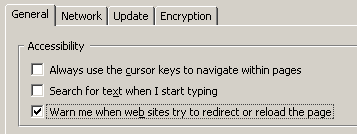
Save this change by pressing OK.
Now firefox will report all the redirects and reloads in an information bar,
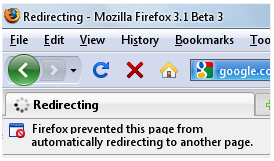
It will proceed only after you Allow it.
Note – Sometimes these alerts are too annoying. So if you want to disable the firefox webpage redirection warning, you can simply uncheck the setting from the firefox options.
Enjoy!
thanx 4 trix..very useful.
welcome to HackTrix, gurmeet :)
Thanks for that – very simple, but very helpful when you have no idea what you’re doing :3