WhatsApp Messenger is probably the most popular mobile app available today. It lets you share SMS like short messages, files, photos, videos and almost anything with your friends. Also, WhatsApp is available across all the mobile platforms including Android, iPhone, BlackBerry, Nokia and Windows Phone, so almost everyone can use it.
The best think about WhatsApp Messenger is that its free! It uses the internet data plan on your mobile device to send and receive messages and files, and there is no fee to use it. The versatility and usability of WhatsApp Messenger makes it one of the first app everyone installs on their mobile device.
But there are a few issues. One is that you cannot customize WhatsApp in any way. But there is a solution to this issue, You can get the GBWhatsApp to modify it. Here’s a gb whatsapp apk download link.
Another issue is that you can install and use WhatsApp Messenger only on devices that has a mobile SIM. But there are many tablets and devices available today that lets you browse internet and do a lot of interesting stuff without SIM. So, how to install WhatsApp on devices without SIM card? Here’s the procedure.
Installing WhatsApp on Devices That Don’t Support SIM Card
Its fine if your device doesn’t support SIM card, but it MUST be able to access Internet via using Wi-Fi or cable. Obviously if you can’t even access internet from your device, there is no point of installing WhatsApp without SIM on it because WhatsApp uses internet to send and receive files and messages.
You should also have a mobile phone number that is currently not registered on WhatsApp. You can use any old phone for this purpose. The only requirement is that it should be able to receive a SMS. This phone number will be used only to configure WhatsApp on your device that doesn’t have a SIM card.
Now we are ready to setup WhatsApp without SIM card. First connect your device to internet. Now go to the official WhatsApp Messenger download page and download it on your device. Install it after downloading it on your device.
Once the installation of WhatsApp is complete, start the app. You will see the WhatsApp welcome screen where it will ask you to agree to its Terms and Conditions. Just click on the ‘Agree and Continue’ button to agree and proceed.
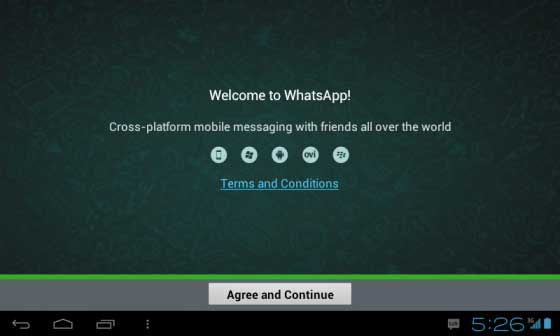
On the next screen, WhatsApp will ask you for your phone number for verification. Here, enter the phone number of your mobile that is not registered on WhatsApp and click OK. Now the verification will fail but you will receive a verification code on your mobile phone. Just enter this verification code to verify.
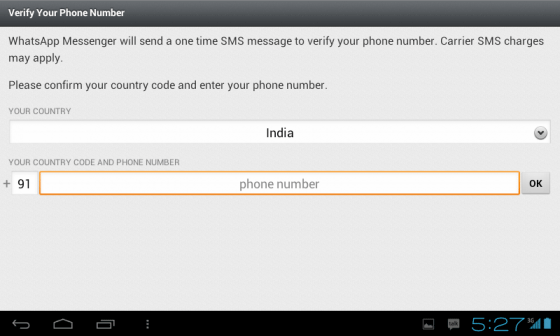
Note that it will take about 10 minutes to get the verification message on your mobile phone. So be patient. If you don’t get the SMS from WhatsApp in 15 minutes, simply click on ‘Call Me’ to get a call with verification code and verify using it.
That’s it. The hard part is done. Now on the next screen, enter the name your want to display and start using WhatsApp without SIM instantly.
At the time of writing, you need to verify WhatsApp only once. So once your start using WhatsApp without SIM on your device, you don’t have to worry about the phone number you used to verify. Once verified, you can use WhatsApp Messenger forever!