Are you looking for a way to print an email message in Gmail without including the cluttered ads and other stuff surrounding it? Its really easy to print just the message body, excluding all the surrounding stuff in Gmail.
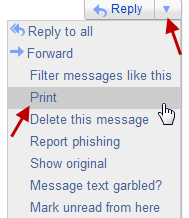 To print an entire email message in Gmail, open the message in your inbox and click on the Reply link in the top right corner of the message. In the drop down links that open, click on Print.
To print an entire email message in Gmail, open the message in your inbox and click on the Reply link in the top right corner of the message. In the drop down links that open, click on Print.
A new window will open with just the email message body. The print dialog will also open immediately from which you can print the message immediately.
Note: By default, Gmail will not include the quoted text in the message being printed. So if you want to print the entire conversation of the email, then click on the link that says Hide quoted text to expand it, and thus, include it in the messages being printed. You may have to expand all the threads one by one to include them.