VLC media player is no doubt the best media player available today. It is sometimes called the Swiss Army Knife of media applications because it supports almost every audio and video format out there. But when it comes to looks, it only comes with a boring default skin. Here’s a trick by which you can use any winamp classic skin on vlc media player–
Start vlc player as usual and click on Settings->Switch Interface->Skins 2.
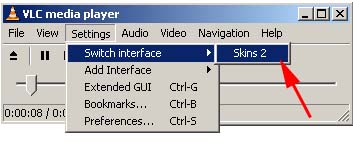
This will automatically load a slightly modern looking skin,
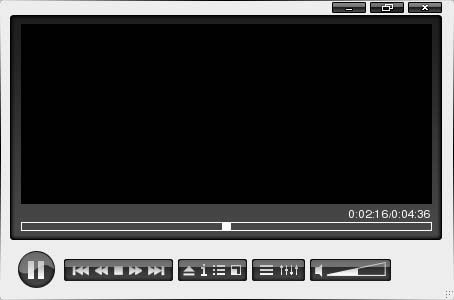
Right click on empty space on this skin (just like winamp) , choose Select Skin, and click on Open.
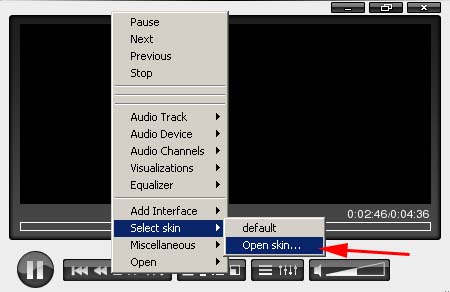
Browse to the folder where your winamp classic skins are located and choose appropriate skin (click here to read a tutorial on finding winamp classic skins).
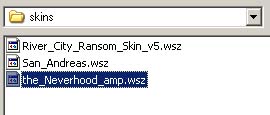
That’s it, your vlc media player is now looking like an ultra cool jukebox (ok, not ultra cool but much better then the boring default skin :) )
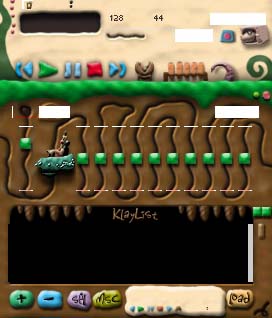
Note 1 – You will notice that as soon as you restart the vlc media player, the new skin is gone. Change the following settings to keep the skins persistent,
1. Start VLC Media Player.
2. Go to the Settings -> Preferences.
(For older versions of vlc player, go to the Menu -> Tools -> Preferences)
3. On the Preferences window, click on Main Interface -> Skins button.
4. Check the Advanced Options box.
5. Save the settings.
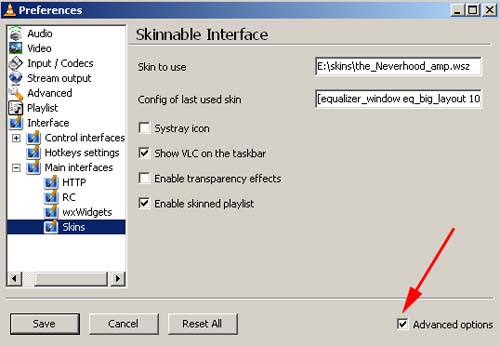
Note 2 – To find winamp classic skins of your choice,
1. Go to http://classic.winamp.com/skins
2. Search for the genre of the skin you want (for instance search for game, to find out skins related to gaming)
3. In the search results, click on Classic Skins, to force it to display only classic skins.
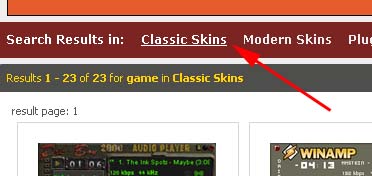
4. Now only classic skins will be displayed. Choose and download appropriate skin.
That’s it. Enjoy the all new vlc media player.
1 thought on “How to Apply Winamp Skins on VLC Media Player”