Now you can add images to Gmail messages easily. There is no need to host images externally or use links to insert inline images in Gmail messages. Simply turn the Inserting images lab feature and you’ll be able to directly insert images from the rich formatting toolbar.
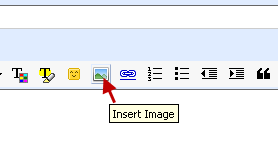
How to turn on the Inserting Images Lab Feature in Gmail?
- Click on settings in the upper right corner of your Gmail interface. In the settings page, click on the Labs tab.
- Scroll Down to find the Inserting Images lab feature.
- Enable it and save the settings.

Now you can easily attach inline images in Gmail messages by simply clicking on the add image button.
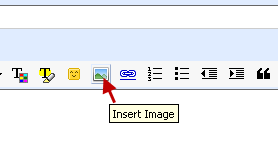
Important Note – If you don’t see the rich formatting toolbar in your compose mail editor, then simply click on the Rich Formatting link to enable it.
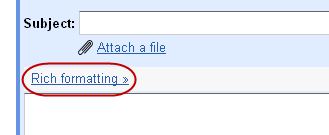
Hats off………to u
You did a nice work …….
Thanx for this……….
Its really helpfull…
thank u so much…it really do a good job ..
Thnks for this..
Great Effort and thanks for sharing a valued information.
You did a nice work.
Thanx for this.
Great
Thank u much
Great Man….
Hats off to u…
Nice job…
keep posting… keep helping….
Brilliant!
thanQQQQQ very much for this useful info….
Thank you very much for the quick answer….
I spent lot of time for this….
really cooool………….
genius!!! Thanks so much!!
thnaks for this
very very thanx
tahnx frnd…….
niz work
Really helpul! thanks for that!
Thankyou very much yaar………
Thanks
thnx….
thank u verymuch…its very useful…
grt job!!!!thanx
hi this is very useful content
It was very useful info…. It gave me what i needed. Thanks for giving me such a good information.
thank u sir
you are great
I CUD NOT FIND LABS TAB IN SETTINGS :(
@ANU
Its on the right side of the tabs. Please check again.
Thanks!
thank U so much……..
Thank You very much. You made my job easy.
Balraj
tnx a lot its really very helpful
thanks from bottom of my heart.
It’s very helpful for me I solved my task very soon from this.
Thanks!
Thanks for help, really i was frusted to put an image in gmail text..
thanks bro!
it works.
Thanks dear .. wasted 1 hour of work searching this ..thanks again
Aree !! its cool man !!! thanks
keep it up
thanks a lot…been a great help…awesome
Thanks a lot …. it really helped…!!
Thanks alot it really helpful to beginners.