There are time when you need to add border around an image in Photoshop. Its really easy to do this. Here’s the procedure,
Adding Border Around An Image In Photoshop
1. Open the image in Photoshop. Then press ctrl+A to select the image. Note that if you want to add border to any specific part of an image then use the Selection Tool from the Photoshop toolbar.
2. After creating an appropriate selection, go to Select > Modify > Border, and in the dialog box, choose the size of border you want around the image.
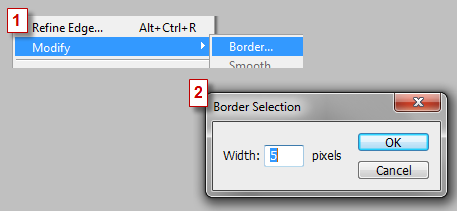
3. Now choose the color of the border from the color pallet, then go to Edit > Fill, to create the border.
That’s it. Now you must have a nice border around your image.