I have to deal with clients from all over the world everyday. And since the time zones are different, I have to take care of the time in their country before initiating any communication with them.
Thanks to Gmail Labs, now I don’t have to keep different clocks for different clients. It recently introduced a new feature called Sender Time Zone. You can easily track the time zones of all your contacts once you turn on this feature from the labs.
How To Turn On the Sender Time Zone Lab Feature?
- Open Gmail and click on the settings link. Then click on the labs tab. Or, if you are already logged into Gmail, simply click on this link to directly go to the labs tab.
- Now in the labs, scroll down to find the Sender Time Zone feature. Enable it and save the settings.

Once this feature is enabled, you’ll notice green phone icons next to your contacts who are awake (that is, it is between 9 AM and 6 PM in their time zone) and red phone icons in front of those contacts who are probably sleeping.
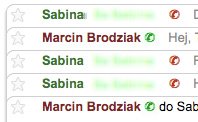
Also you can click on the show details button on any email message to find out when this message was sent according to the sender’s time zone,
![]()
How it Works?
Every email message contains a header which contains all the information about the sender and the receiver, like IP addresses, time zone information etc. Gmail uses the time zone information from these headers to display these icons.
What if an email message header doesn’t contains the time zone information?
In this case, this lab feature will not work.